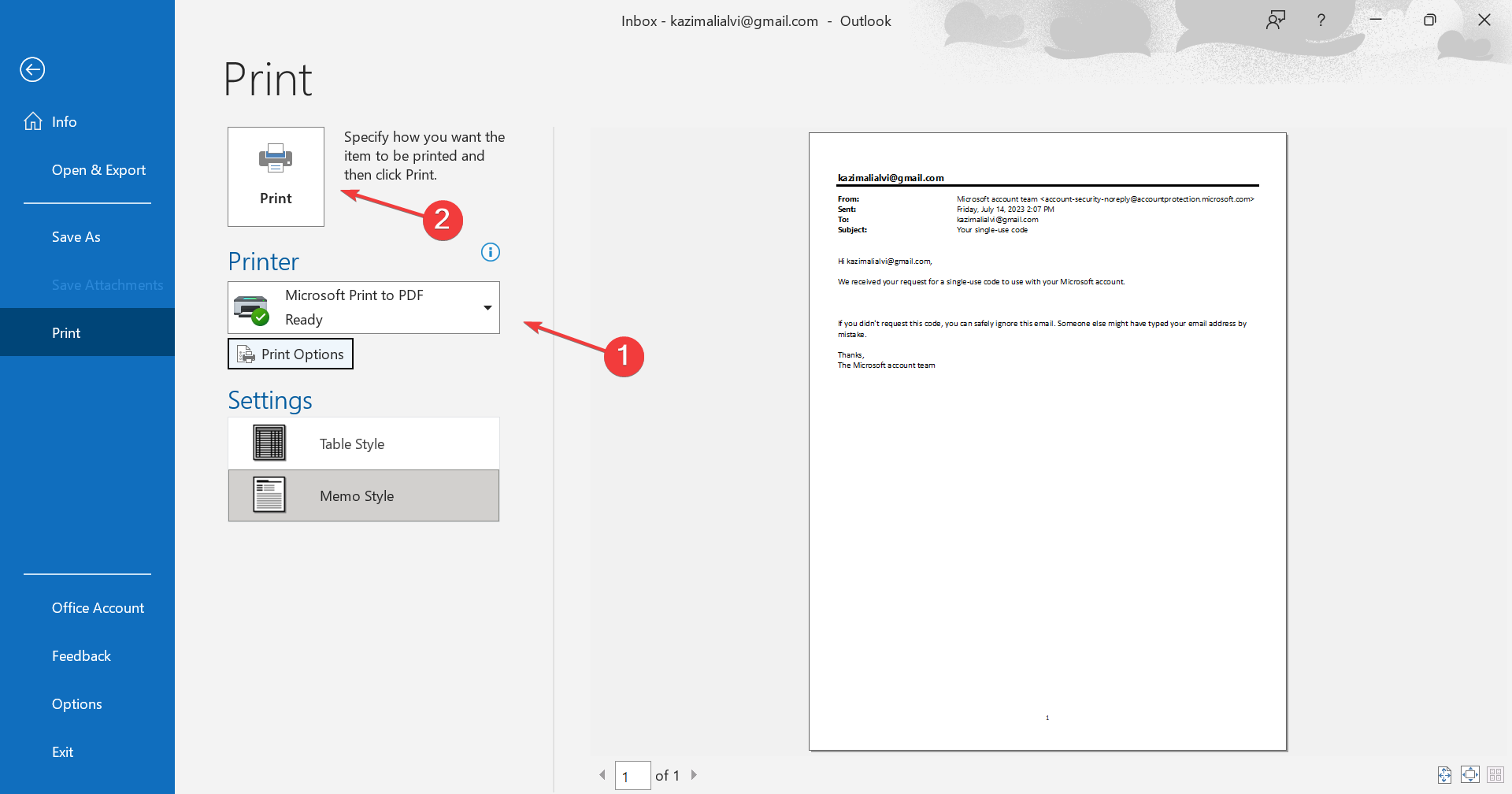In today’s digital age, our inboxes overflow with emails – work correspondence, important updates, cherished memories. But what happens when you need to access a specific email years down the line? Traditional methods, like relying solely on your email provider’s storage, can be unreliable. This is where converting emails to PDFs comes in, offering a secure and universally accessible format.
Traditional Methods for Saving Outlook Emails as PDFs
Before diving into the world of MultCloud, let’s explore the traditional method for saving emails as PDFs. Outlook offers a built-in “Print” function that allows you to convert emails to PDFs.
Advantages:
- Simple and readily available within Outlook.
- Offers some customization options like selecting a specific printer (Microsoft Print to PDF).
Disadvantages:
- Tedious for batch conversions – needs to be done for each email individually.
- Limited formatting control compared to dedicated PDF creation tools.
While the “Print” function is a quick fix for a single email, it becomes cumbersome when dealing with a large volume.
Introducing MultCloud: A Streamlined Solution for PDF Conversions
Enter MultCloud, a powerful cloud storage management platform that streamlines the process of saving Outlook emails as PDFs.
What is MultCloud?
Think of MultCloud as a universal hub that connects your various cloud storage accounts – from Outlook to Dropbox, Google Drive, and more. It acts as a central control center, allowing you to manage and move files between cloud storage platforms seamlessly.
Key Features of MultCloud for Email Management:
- Effortless Email Migration: MultCloud simplifies transferring emails from Outlook to other cloud storage services.
- Batch Conversion to PDFs: Unlike the one-by-one approach of the “Print” function, MultCloud allows you to convert multiple emails to PDFs in a single go.
- Enhanced Security: MultCloud employs robust security measures to ensure the privacy and integrity of your sensitive email data.
Step-by-Step Guide: Saving Outlook Emails as PDFs with MultCloud
Ready to embrace the ease of MultCloud? Here’s a step-by-step guide:
Step 1. Setting Up Your MultCloud Account:
- Visit the MultCloud website and create a free account. You can use your email address or sign up with Google or Facebook for convenience.
- Verify your account by following the instructions sent to your email address.
Step 2. Adding Your Outlook Account to MultCloud:
- Log in to your MultCloud account.
- On the left-hand navigation bar, click “Add Email”.
- From the list of email providers, select “Outlook”.
- Grant MultCloud access to your Outlook account by following the on-screen prompts. This typically involves entering your Outlook credentials and granting the necessary permissions.
Note: If you add your Gmail account to MultCloud, you can also backup Google Workspace emails to local or cloud.
Step 3. Selecting Emails for Conversion:
- Once your Outlook account is added, you’ll see it listed under ” My Online Services” on the left-hand navigation bar.
- Click on “Outlook” to access your emails.
- Navigate through your inbox folders and locate the emails you want to convert to PDFs.
Step 4. Downloading Emails as PDFs (Two Methods):
Method 1: Downloading Individual Emails
- Click on the checkbox next to the specific email(s) you want to convert.
- Click the “Download” button located at the top of the page.
- Alternatively, right-click on the selected email(s) and choose “Download” from the context menu.
- Click “OK” to initiate the download process. The email will be directly saved as PDF to your local drive.
Method 2: Batch Downloading Multiple Emails
- Instead of selecting individual emails, click on the checkboxes next to multiple emails you want to convert. Or click “Select All”.
- Follow steps 2-4 from Method 1. MultCloud will batch download all selected emails as PDFs.
Step 5. Customizing Download Options (Optional):
While downloading emails, you can customize some options under the “Download Settings” within the download window:
- Include Attachments: Choose whether to include email attachments in the converted PDFs.
- Other Modes: Select “Conversation Formats” or “Save the last message only” from the download settings.
Advantages of Using MultCloud for PDF Conversions
Now that you’ve mastered the conversion process, let’s explore the benefits of using MultCloud:
- Effortless Batch Conversions: Unlike the tedious one-by-one approach, MultCloud empowers you to convert numerous emails to PDFs simultaneously, saving you significant time and effort.
- Cross-Platform Compatibility: PDFs are universally recognized, allowing you to access your converted emails on any device with a PDF reader, regardless of the operating system.
- Enhanced Security and Control: MultCloud prioritizes data security. Your emails are securely transferred and stored within the platform, and you have complete control over who can access them.
Beyond Saving Emails: Exploring MultCloud’s Capabilities
MultCloud’s functionality extends far beyond just saving emails as PDFs. Here’s a glimpse into its broader potential:
- Cloud Storage Management: Consolidate and manage your files across various cloud storage services – all from a single platform. No more juggling multiple logins and interfaces.
- File Migration and Sharing: Effortlessly and automatically backup, sync or transfer data from cloud to cloud or share them with others securely.
- Cloud Torrenting: Directly save data from torrents, magnets or links to the cloud, without any parsing tool.
- Image Saver: Act as a YouTube, Facebook, or Instagram photo downloader free to save pictures with full resolution directly.
Conclusion
In today’s fast-paced world, staying organized and managing your digital correspondence is crucial. MultCloud emerges as a powerful tool, streamlining the process of saving Outlook emails as PDFs and offering a plethora of functionalities for comprehensive cloud storage management. So, ditch the time-consuming “Print” function and embrace the effortless world of MultCloud.